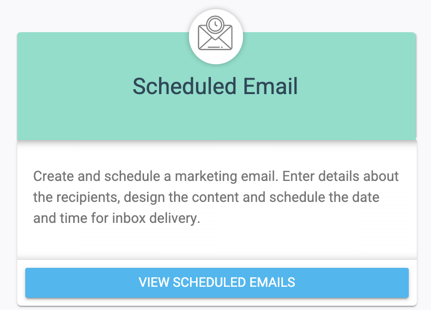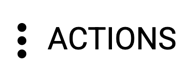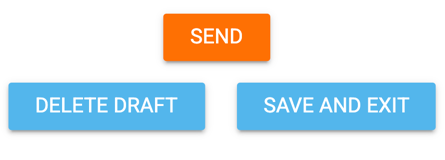Emails can exist in different statuses, such as being a draft, sent, or queued. Email drafts are emails that are works in progress and have not been scheduled to be sent yet. They can easily be edited or deleted.
Scheduled Emails that are still drafts can be edited at any time in any way. You can easily edit any Scheduled email drafts by following the steps below.
4
Edit Your Email
Once in your desired email, you may adjust your draft as needed. Once done, you may save it as a draft, delete it, or schedule it to be sent. For assistance in creating a scheduled email, you can consult the article here.