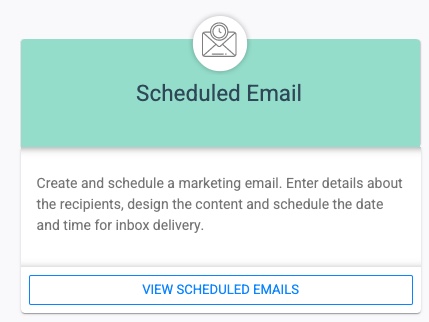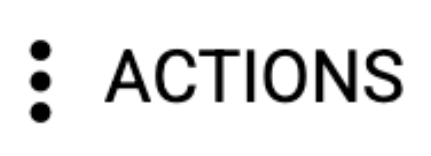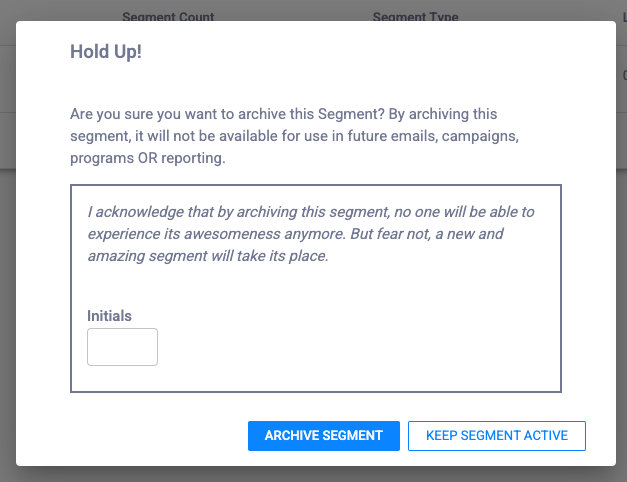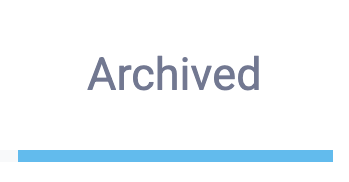Essential Portal makes sending emails easy, whether it be a Campaign Email or a Scheduled Email. In the event you need to archive one of these previously sent emails, follow the steps below.
A Note About Segments: If a segment is associated with an email, the segment cannot be archived until the email it is attached to is archived. So if you want to archive a segment, if it is associated with an email, you will need to archive the associated email first.