Editing the Appearance of your NPS Survey
The branding for your NPS Survey will automatically reflect the Global settings for your brand’s hosted sites. If you want to adjust settings for only the NPS Survey, you will need to follow these steps.
You will need to have access to the Clutch Admin portal to adjust settings for the NPS Survey.
Step 1: Navigate to Hosted Sites
Within the Admin section of the Clutch Portal, find the Hosted Sites link. This can be found within the Ops Tools column.
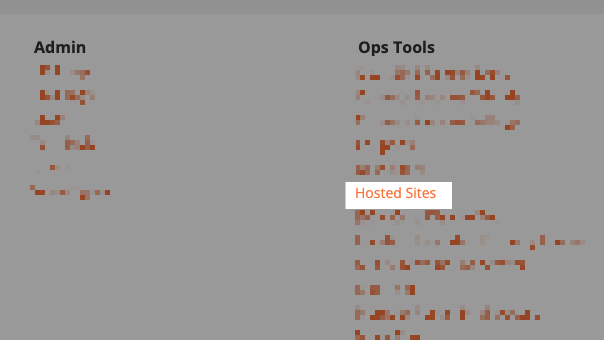
Step 2: Find Survey
On the Hosted Sites page, find the link called {{your brand}} Surveys. Click Edit within this row.
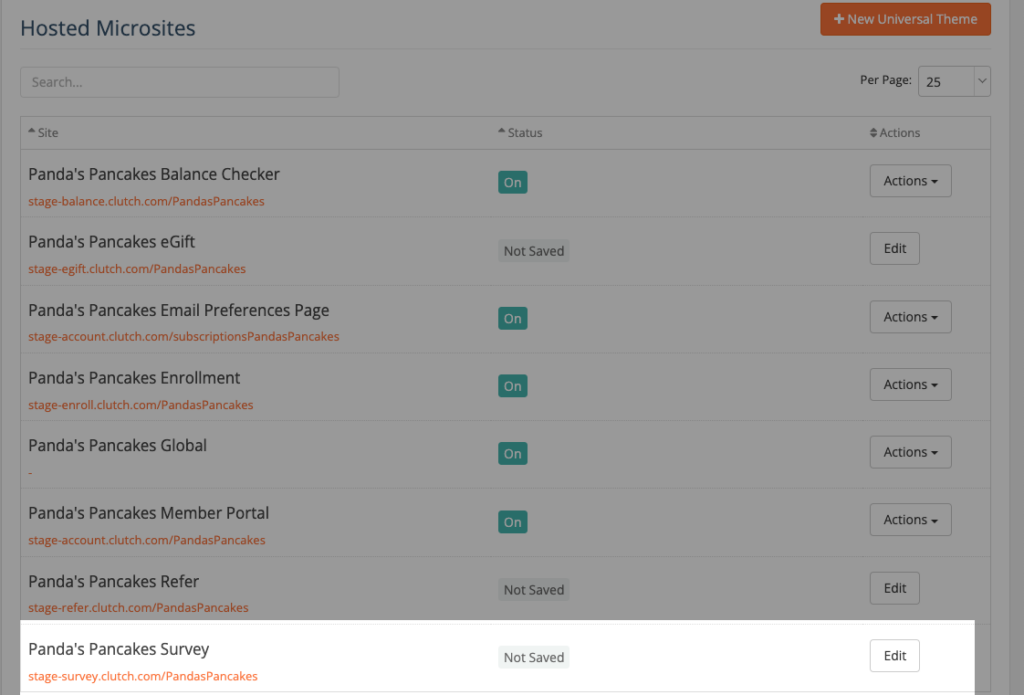
Step 3: Configure Survey Settings
Configure the settings for your surveys as needed. You’ll be able to adjust the following:
| Logo | This should be at most 200 pixels high. |
| Background | Determine the background color or image. You can use GIFs as well. |
| Button | Determine button color and font color. |
| Progress Bar and Accents | Determine the color for the progress bar and page accents. |
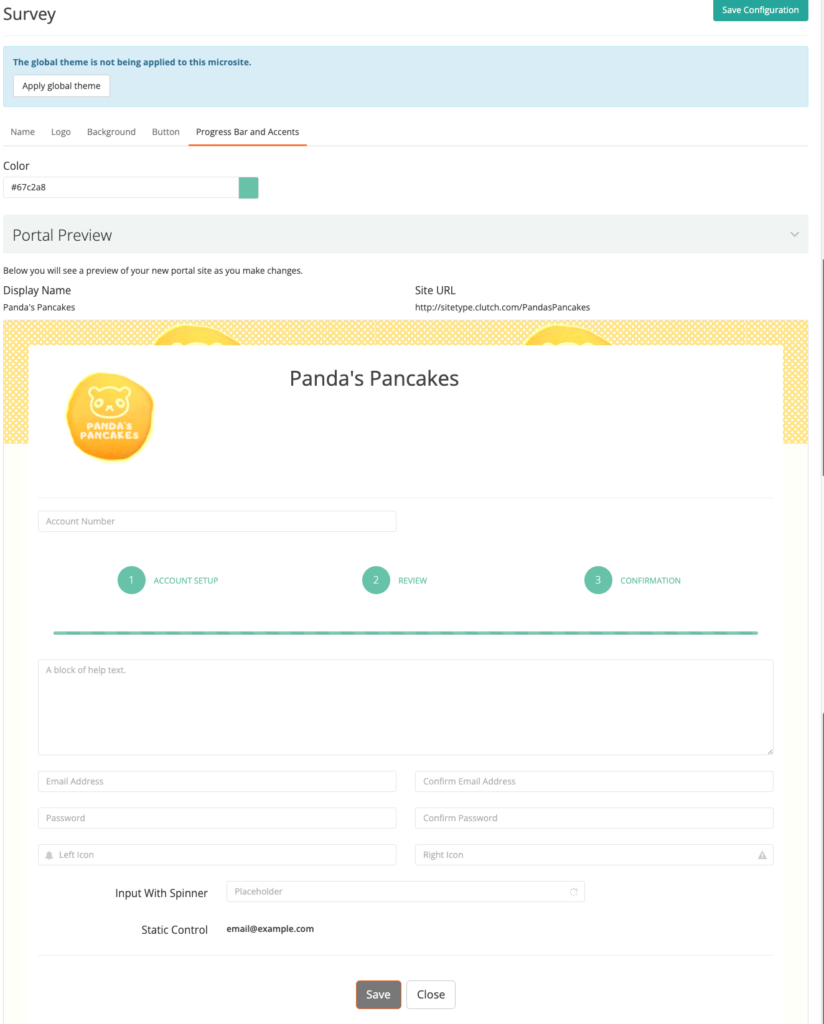
When done, click Save Configure to save changes. They will then need to be Marked for Review or Made Active, depending on your permissions level.