Your brand will need to have a package utilizing Stored Value and Marketing Orchestration. Otherwise, you will not be able to utilize this feature.
There’s a quick and easy way to resend gift card details to your customers. Once you have everything set up, it takes a simple click of a button! Follow the steps below.
Step 1: Create a Campaign Email from the Resend Gift Card Email Template
If you already have this email created, skip to step 2.
Within the Clutch Next Gen Portal, begin creating a campaign email from a template. You’ll need to select the Resend Gift Card template. This will populate the email with useful merge variables that will help you quickly create an email with the needed information for your customer. You can customize this email to fit your brand’s needs. For guidance on creating a campaign email, read the article here.
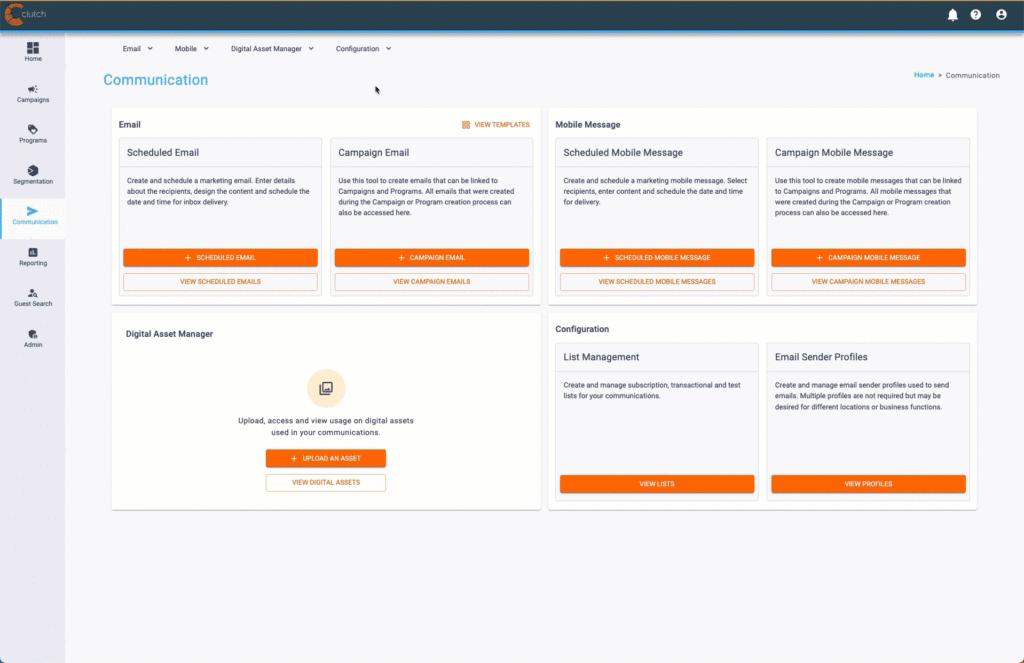
Step 2: Navigate to the Customer within the Virtual Terminal
Navigate to Clutch’s Virtual Terminal. Then, search for the customer you want to send the email to. Once you find them, click the Show Details button within their row to open their Customer Info page.
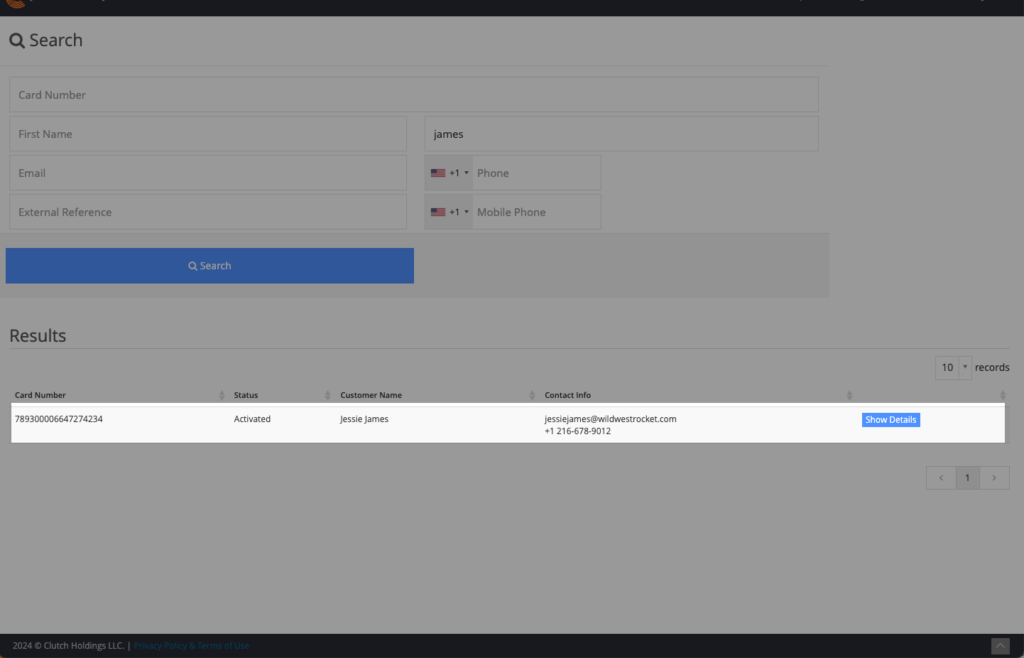
Step 3: Send the Email
Click the Send Email button within the top navigation. This will bring you to a new page. You’ll then select the Email Template you want to send and the Sender you want the email to be from. Click Send Email. Your customer will receive the email shortly.
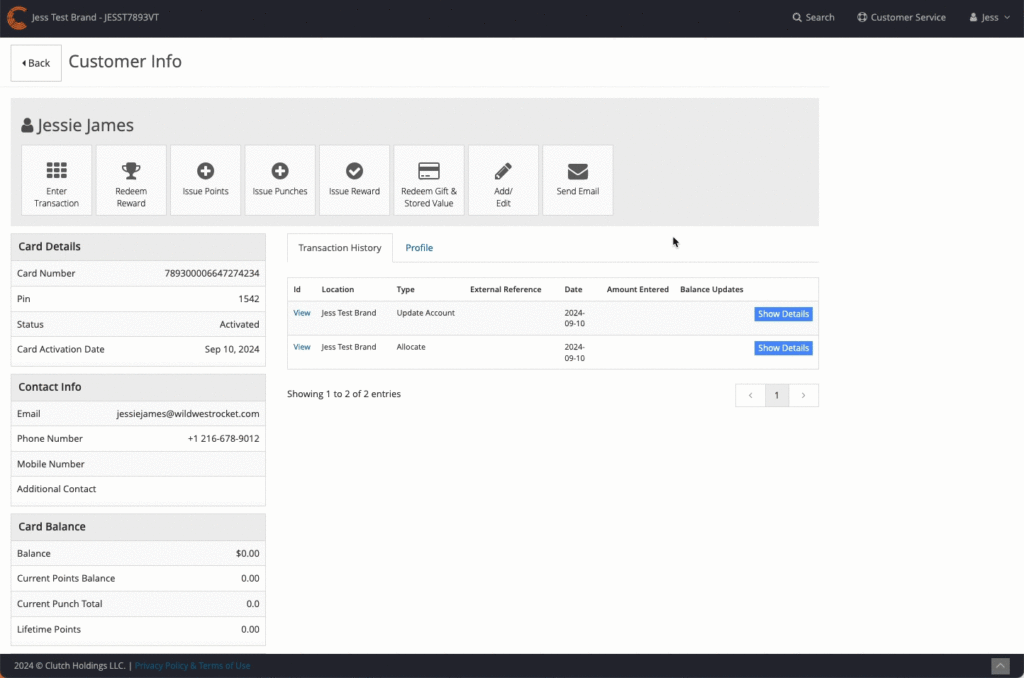
For your email to appear within the Email Template dropdown, you must create your email from the Resend Gift Card email template seen in step 1.
If you want to utilize a different campaign email within this dropdown, you can reach out to our support team to inquire about this.