This campaign template is only available to brands who utilize Clutch’s Stored Value & Marketing Orchestration packages.
You can use the Email a Purchased Virtual Gift Card template to send a gift card that was purchased on your brand’s eCommerce site to your customer.
For this campaign to succeed, you’ll need to choose an event that triggers this campaign to fire. This event will likely be set up during your brand’s onboarding. If you do not have an event related to a virtual gift card being sent, submit a ticket to our Support Portal to get one set up.
If you need to resend a virtual gift card instead, you can learn how to do so here.
Creating an Email Purchased Virtual Gift Card Campaign
Pre-steps: Before you start, you’ll need to create a campaign email you’d want to utilize for this campaign. An event will also need to be created.
Event: Your implementation manager can assist with creating your event. If this was not set up during your onboarding, you can submit a ticket to our Support Portal to get one set up.
Campaign Email: Create a campaign email to associate with this campaign. Learn how to create a campaign email here.
Step 1: Find the Email a Purchased Virtual Gift Card Campaign Tile
Click the Campaigns tile on the left navigation bar. Then, navigate to the Campaign Catalog. Depending on your package, you’ll need to click on the Campaign Catalog tab or View Templates on the Campaign Management page to navigate to the Campaign Catalog.
Search the Campaign Catalog and locate the tile labeled Email a Purchased Virtual Gift Card. Click on it to begin creating your campaign.
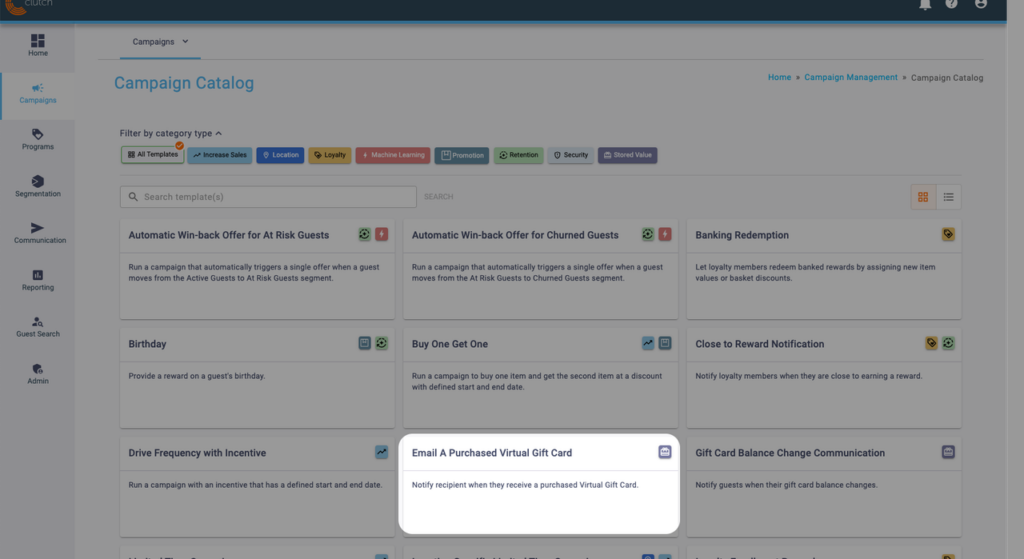
If you don’t see the campaign catalog, your brand may use the Campaign Builder Tool instead.
Step 2: Build Your Campaign
You’ll need to do the following to set up your campaign.
| Campaign Name | Name your campaign clearly. You can create more than one version of this campaign so be sure to add a distinguishable element to this name. Anyone should be able to read the name and quickly understand its purpose. |
| Description | Enter an optional description for this campaign. |
| Triggered Event | An event must be created before you can configure this campaign. Select the event that will trigger this campaign, likely one tied to sending the virtual gift card. If an appropriate event isn’t available, it must be created for you. Reach out to your implementation manager or submit a ticket to our Support Portal to have an event created. |
| Select Email | A campaign email must be created before you can configure this campaign. Select a Campaign Email to send. The selected email will be sent to your customers when this campaign is triggered. |
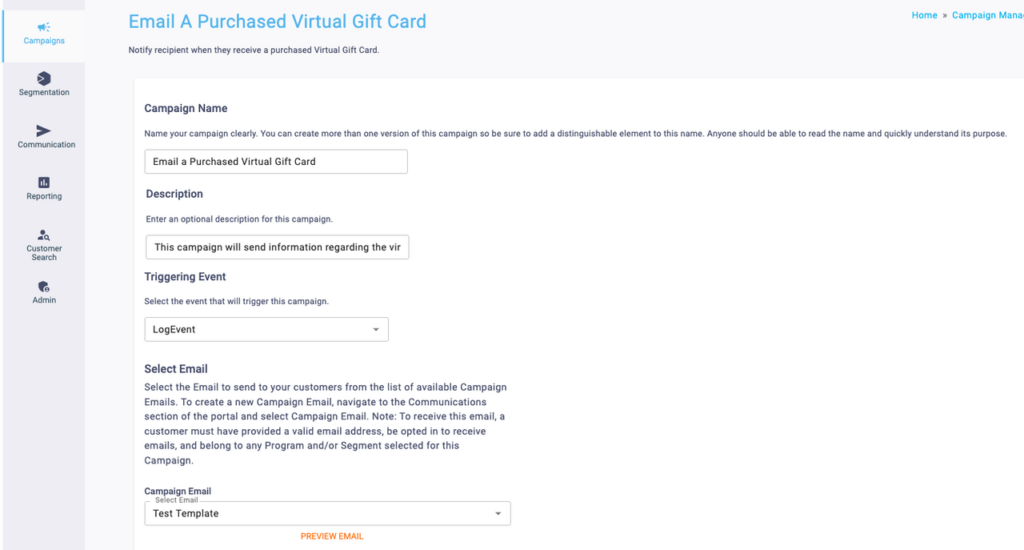
Once you configure all elements of this campaign you can save it as a draft or Save and Publish it.
