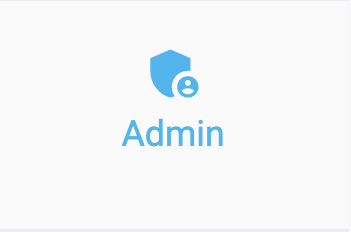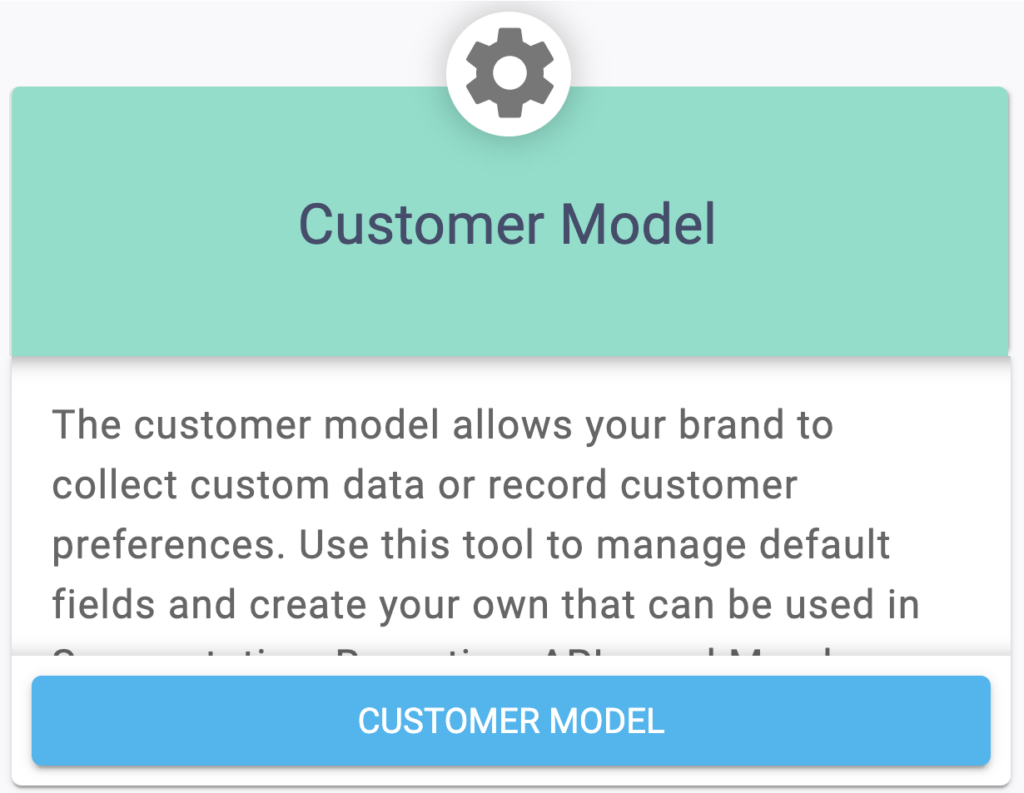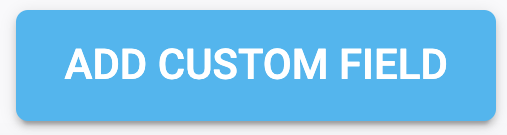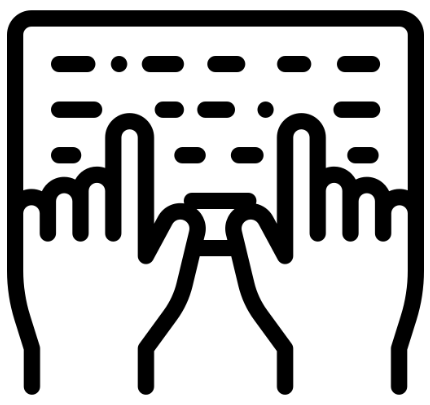The customer model allows your brand to collect custom data or record customer preferences. You can use this tool to manage default fields and create your own that can be used in Segmentation, Reporting, API’s and Member Portal.
In order to add a custom field, you’ll need to follow these steps.
Note: You will only be able to access this tool if you have Admin access, as it is found in the Admin tab.
4
Enter Field Information
You’ll need to enter the following information for your field:
- Display Field Name
- API Name
- Field Type
- Show on Member Portal Enrollment?
- Virtual Terminal Editable
To learn more about these fields, you can consult the article here.