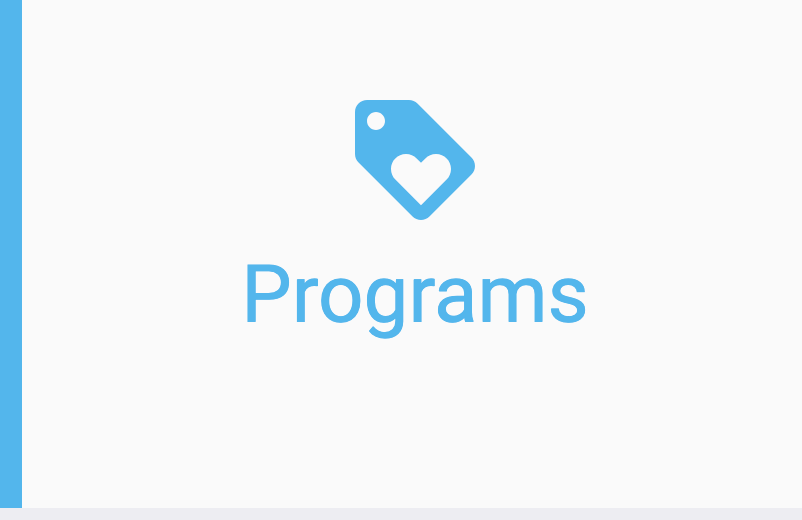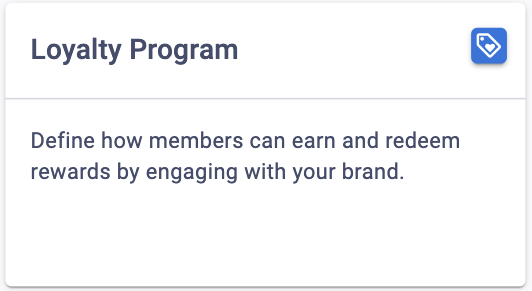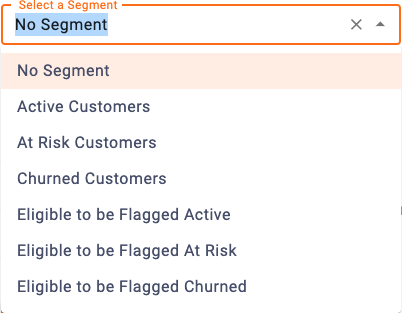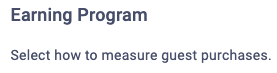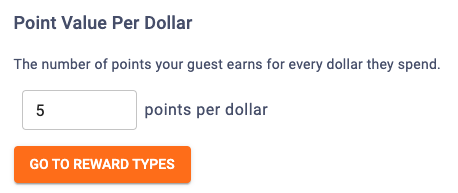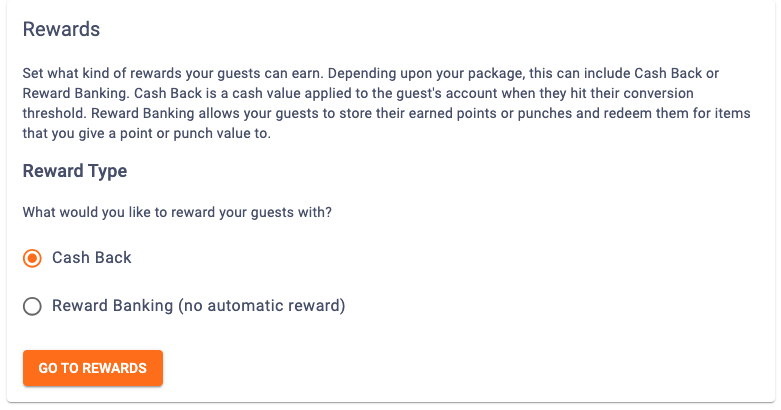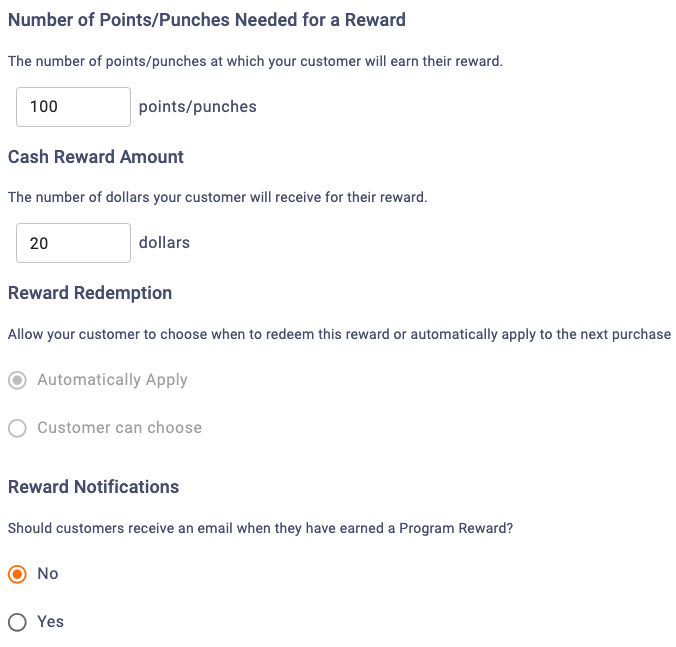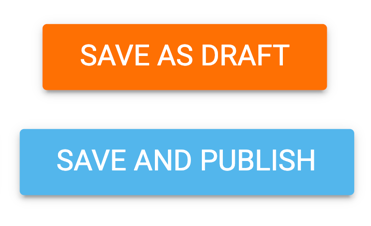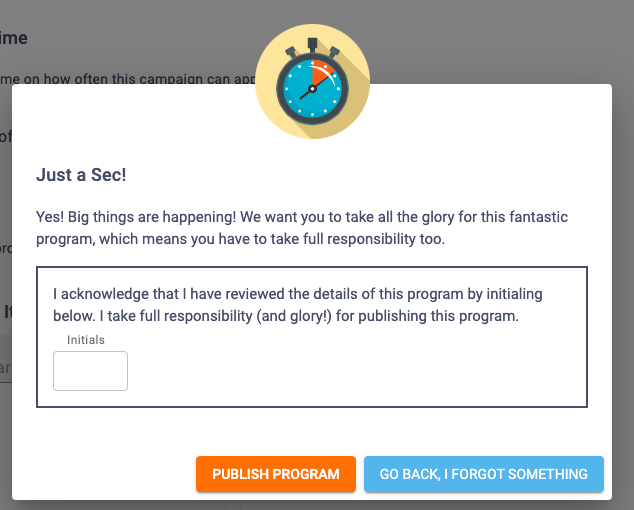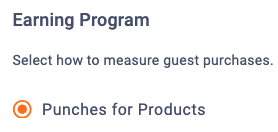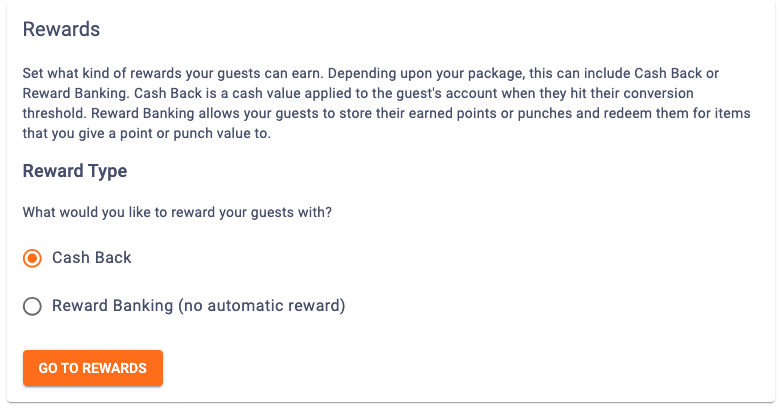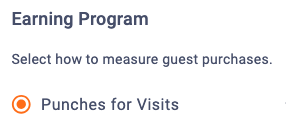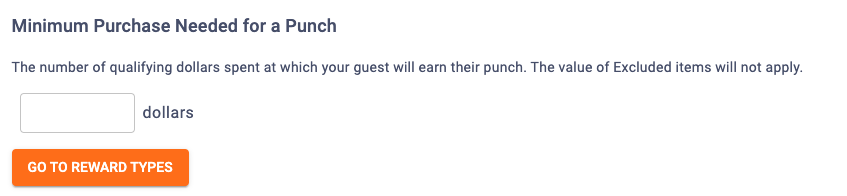You’ll want to set up a Loyalty Program for your brand to define how members can earn and redeem rewards by engaging with your brand.
Note that only one loyalty program can be created for your brand at a time. You can create a points-based loyalty program, a punches for products-based loyalty program, or a punches for visits based loyalty program.
To create a Loyalty Program, follow the steps below.
Start Creating Your Loyalty Program
5
Determine Earning Program
You’ll also need to determine how you want guests to earn rewards with your loyalty program. You’ll need to choose between using:
- Points
- Punches for Products
- Punches for Visits
The next steps will vary based on your reward selection. Scroll down to the appropriate section to continue creating your program.
Creating a Points Based Loyalty Program
8
Determine Reward Types
Set what kind of rewards your guests can earn. Decide between:
- Cash Back
Cash value is applied to the guest’s account when they hit their conversion threshold. - Reward Banking
Allows your guests to store their earned points or punches and redeem them for items that you give a point or punch value to.
Note that the availability may vary based on your package.
If you decide on Rewards Banking, then you can skip to Step 10.
If you decide on Cash Back, click Go To Rewards to continue.
9
Determine Cash Back Settings
If you’ve chosen a Cash Back Reward, then you’ll need to configure the following:
- Number of Points Needed for a Reward
Determine how many points a customer needs to earn a reward. - Cash Reward Amount
Determine the dollar amount guests should receive for their reward. - Reward Redemption
Determine if you want to allow your guest to choose when to redeem this reward or automatically apply to the next purchase. - Reward Notifications
Determine if you want guests to receive an email when they earn a reward. If you select Yes, be sure to select the Campaign Email you want to send them. If you need help creating a Campaign Email, you can consult the article here.
Creating a Punches for Products Based Loyalty Program
8
Determine Reward Types
Set what kind of rewards your guests can earn. Decide between:
- Cash Back
Cash value is applied to the guest’s account when they hit their conversion threshold. - Reward Banking
Allows your guests to store their earned points or punches and redeem them for items that you give a point or punch value to.Note that the availability may vary based on your package.
If you decide on Rewards Banking, then you can skip to Step 10.
If you decide on Cash Back, click Go To Rewards to continue.
9
Determine Cash Back Settings
If you’ve chosen a Cash Back Reward, then you’ll need to configure the following:
- Number of Points Needed for a Reward
Determine how many points a customer needs to earn a reward. - Cash Reward Amount
Determine the dollar amount guests should receive for their reward. - Reward Redemption
Determine if you want to allow your guest to choose when to redeem this reward or automatically apply to the next purchase. - Reward Notifications
Determine if you want guests to receive an email when they earn a reward. If you select Yes, be sure to select the Campaign Email you want to send them. If you need help creating a Campaign Email, you can consult the article here.
Creating a Punches for Visits Based Loyalty Program
8
Determine Reward Types
Set what kind of rewards your guests can earn. Decide between:
- Cash Back
Cash value is applied to the guest’s account when they hit their conversion threshold. - Reward Banking
Allows your guests to store their earned points or punches and redeem them for items that you give a point or punch value to.
Note that the availability may vary based on your package.
If you decide on Rewards Banking, then you can skip to Step 10.
If you decide on Cash Back, click Go To Rewards to continue.
9
Determine Cash Back Settings
If you’ve chosen a Cash Back Reward, then you’ll need to configure the following:
- Number of Points Needed for a Reward
Determine how many points a customer needs to earn a reward. - Cash Reward Amount
Determine the dollar amount guests should receive for their reward. - Reward Redemption
Determine if you want to allow your guest to choose when to redeem this reward or automatically apply to the next purchase. - Reward Notifications
Determine if you want guests to receive an email when they earn a reward. If you select Yes, be sure to select the Campaign Email you want to send them. If you need help creating a Campaign Email, you can consult the article here.
More Information: Earnings System Options & Cash Back
Example: $1 Spent = 1 Point Earned.
Guests receive points based on how much they spend. You will need to determine the number of points your guests earn for every dollar they spend.
Example: One Coffee Purchase = One Punch Earned.
Guests get one punch every time they buy a specific product. You will need to determine the minimum quantity of items the guest must purchase in order to earn a punch, as well as what items qualify.
Example: One transaction = One Punch.
Guests get one punch every time they complete a qualifying purchase at checkout. To qualify, the purchase must meet the minimum spend entered.
When selecting this option, you’ll need to input the minimum purchase amount needed to qualify for a punch. You’ll want to choose an amount that makes sense for your brand.
Cash back is a cash value applied to the guest’s account when they hit their conversion threshold. When setting up an Immediate Cash back Reward Type, you need to configure these items:
Number of Points/Punches Needed for a Reward: Determine how many of these need to accumulate for the reward threshold to be reached.
Cash Reward Amount: Once the threshold is reached, determine how many dollars your guest is rewarded with.
Reward Redemption: Determine if the reward is applied automatically, or if the guest can choose to apply this reward at a later date instead.
Reward Notifications: Determine if your guest should receive an email notification upon earning a reward. If you decide yes, you’ll need to select an email to send.