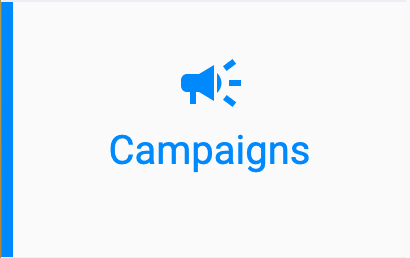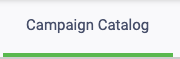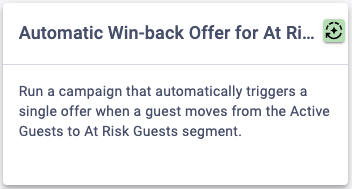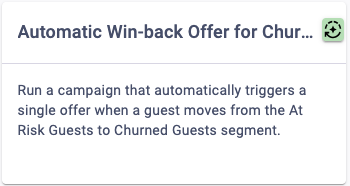In Essential, it’s easy to create automatic win-back offer campaigns for customers who are at risk of churning or have already churned with just a few clicks. Follow the steps below to learn how.
If you’d like to utilize our Lifecycle Segments in a different campaign type, you have the option to. To learn how to use these segments in other campaigns, you can consult the article here.
Creating Automatic Win-back Offer Campaigns for At Risk Customers
You can set up a “Win-back Campaign” right away by creating a campaign email for At Risk Customers and then using our Campaign Catalog to quickly create a campaign. If you still need to create a campaign email, you can follow the steps here.
Once a day, the campaign will automatically send a reward to your customers who are determined to be At Risk. These customers will only receive 1 reward for each instance of being considered At Risk and that reward will expire after the amount of time you specify in the campaign. We recommend that if you’re already sending rewards that you consider giving a reward that is greater than usual since you want to pique their interest with something new or different! Consider that this “At Risk Win-Back Campaign” could be one of the last meaningful touch points to “win-back” your customers before they churn!
To set up a win-back campaign for At Risk customers, follow the steps below.
4
Create Your Campaign
Walk through the process to create your campaign. You’ll need to determine items such as:
- Campaign Name
- Loyalty vs Non-Loyalty Member Eligibility
- Reward Type
- Reward Amount
- Reward Expiration
- Note: You’ll want to make sure that you select a rolling expiration date since customers will get these rewards at different points in time.
- Campaign Application Limits
- Campaign Email to be Used
Creating Automatic Win-back Offer Campaigns for Churned Customers
You can set up a “Win-back Campaign” right away by creating a campaign email for Churned Customers and then using our Campaign Catalog to quickly create a campaign. If you still need to create a campaign email, you can follow the steps here.
Once a day, the campaign will automatically send a reward to your customers that are determined to be Churned. These customers will only receive 1 reward for each instance of being considered Churned and that reward will expire after the amount of time you specify in the campaign. We recommend that you elevate this reward to be even greater than the one for At Risk guests. Consider that this “Churned Win-Back Campaign” could be one of the last meaningful touch points to “win-back” your churned customers!
To set up a win-back campaign for Churned customers, follow the steps below.
4
Create Your Campaign
Walk through the process to create your campaign. You’ll need to determine items such as:
- Campaign Name
- Loyalty vs Non-Loyalty Member Eligibility
- Reward Type
- Reward Amount
- Reward Expiration
- Note: You’ll want to make sure that you select a rolling expiration date since customers will get these rewards at different points in time.
- Campaign Application Limits
- Campaign Email to be Used