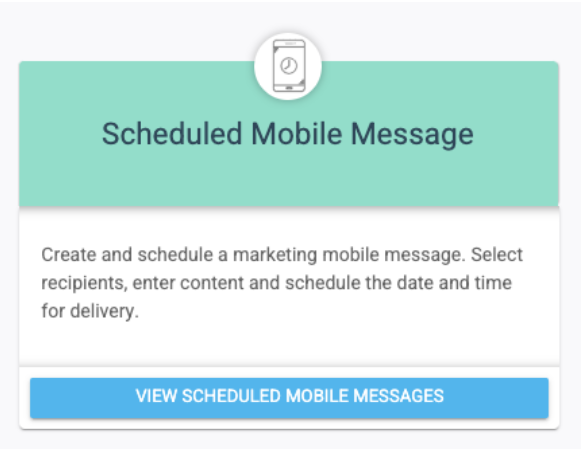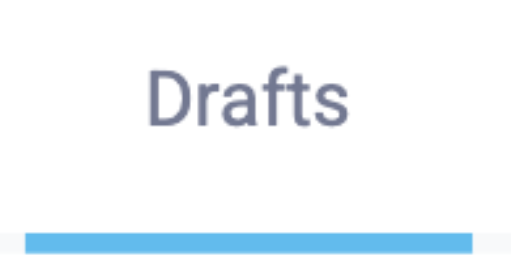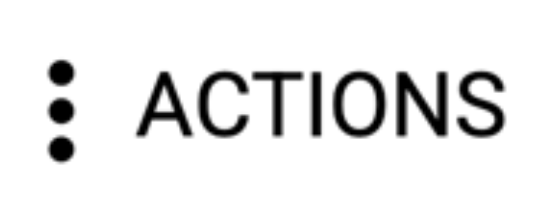Mobile Messages can exist in different statuses, such as being a draft, sent, or queued. Message drafts are works in progress and have not been scheduled to be sent yet. They can easily be edited or deleted.
Scheduled Mobile Messages that are still drafts can be edited at any time in any way. You can easily edit any Scheduled Mobile Message drafts by following the steps below.
1
Finding the Scheduled Mobile Message Section
Navigate to the Scheduled Mobile Message page. This can be done by clicking the Communication tab on the left-hand navigation bar. Click the View Scheduled Mobile Messages button. You can also click on the mobile tab, then click the Scheduled Mobile Message menu drop down.
4
Edit Your Message
Once in your desired mobile message, you may adjust your draft as needed. Once done, you may save it. For assistance in creating a scheduled mobile message, you can consult the article here.