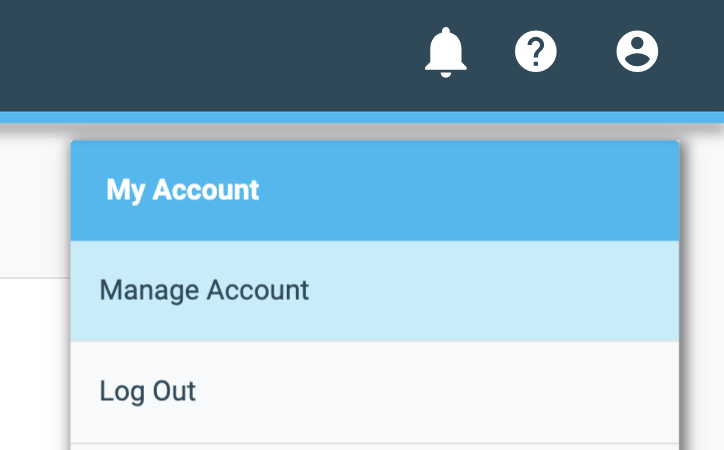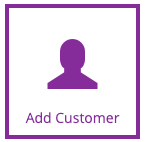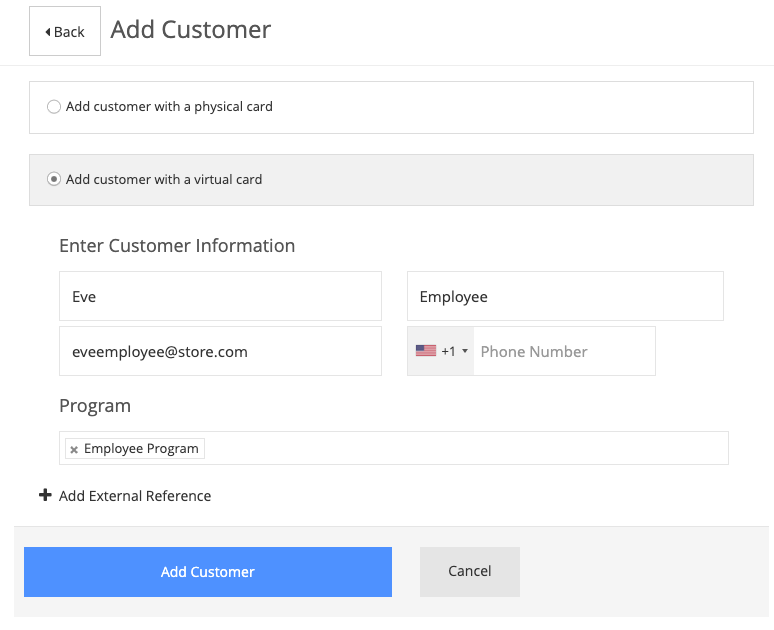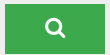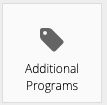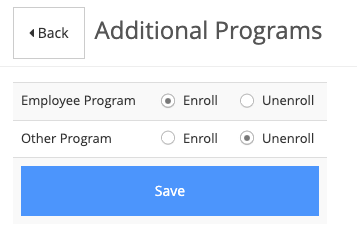Setting up an Employee Program is a great way to reward your employees, boost employee morale, increase job satisfaction, and enhance employee loyalty.
Once you create this program, you’ll need to enroll employees into it. You also may need to unenroll employees at a given time. We’ll walk through how to create and add new users to your Employee Program as well as how to enroll and unenroll existing users.
If an employee program still needs to be created, you can consult the article here.
Creating a New User and Enrolling Them Into Your Employee Program
1
Navigate to the Virtual Terminal
If you’re in Essential, you can navigate to the Virtual Terminal by clicking on the user icon in the top right hand corner to open the My Account menu and then clicking Manage Account. Then, you can click the Virtual Terminal link.
You can also access the Virtual Terminal via the link https://vt.clutch.com/.
Enrolling and Unenrolling Existing Users Into Your Employee Program
1
Navigate to the Virtual Terminal
If you’re in Essential, you can navigate to the Virtual Terminal by clicking on the user icon in the top right hand corner to open the My Account menu and then clicking Manage Account. Then, you can click the Virtual Terminal link.
You can also access the Virtual Terminal via the link https://vt.clutch.com/.
4
Enroll or Unenroll in Additional Programs
Determine which programs you want the employee enrolled in.
If you want to enroll an employee into a certain program, make sure the Enroll bubble is filled in.
If you wish to unenroll them, make sure the Unenroll bubble is filled in.
Once done, click the Save button to save changes.