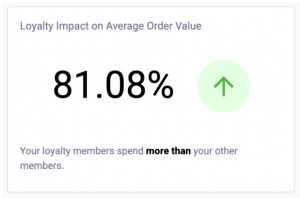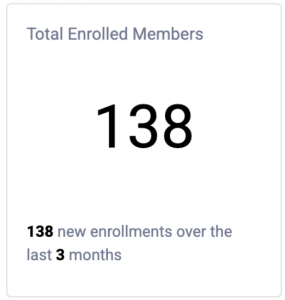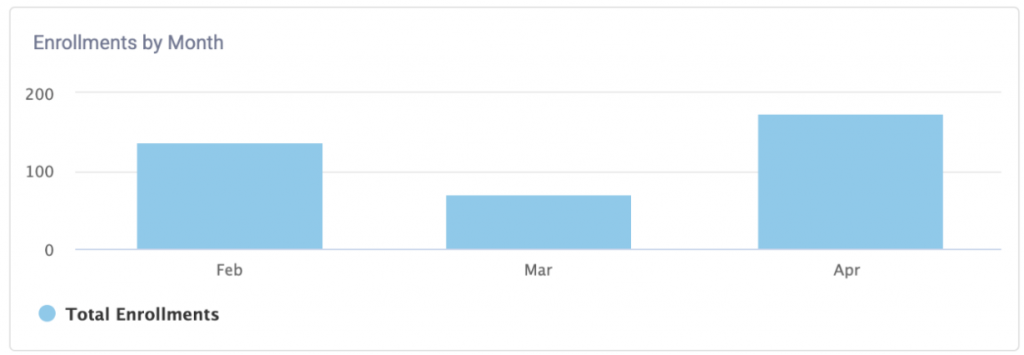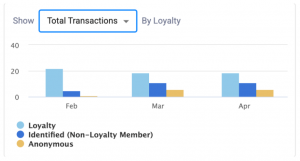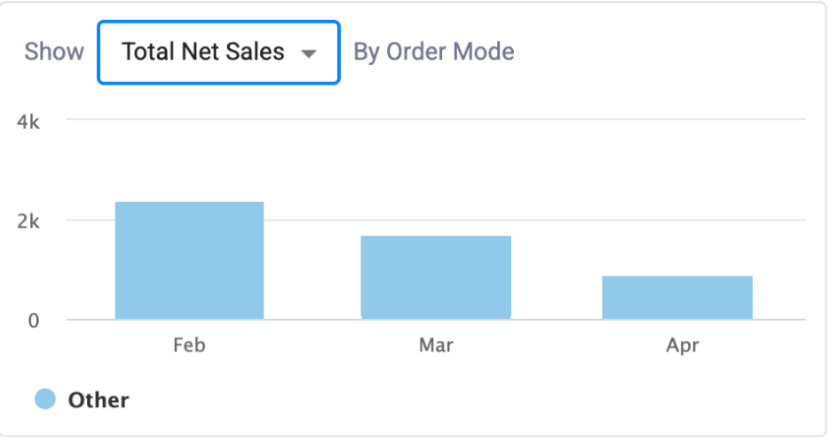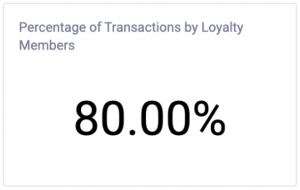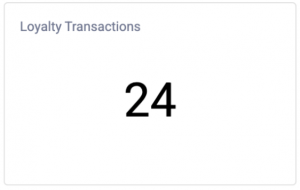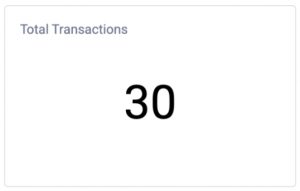Once you login to the Essential Portal, you’ll instantly see a dashboard including a variety of metrics. This reporting dashboard will help you view key metrics at a glance!
You’ll see this dashboard once you login, but if you wish to navigate back to it, you can do so at any time by clicking on the logo on the top left-hand corner of the screen.
You can read below to learn more about each of the widgets you’ll see on the dashboard.
Data Display: Note that these metrics refresh daily and display information from the last 6 months of data, ending in the previous day. If less than 6 months of data is available, the start date will be the earliest available date.
Chart Interactions: If you want to show/hide any of the legend items in the graphs, you can do so by clicking on their name! This can make it easier to focus in on specific metrics you wish to view and remove any data that you find unimportant in that moment.
Visualizations
This visualization displays the percent difference between your Loyalty Average Order Value (AOV) and Other AOV over the entire reporting period.
At a glance, you’ll be able to see if the average order value for your loyalty members is higher, lower, or equal to other members.
Note: If only one of the values is zero (0), the percentage will be replaced with an infinity sign (∞), the arrow will point up or down indicating whether Loyalty AOV is higher or lower and the message below will indicate which AOV is higher.
This visualization displays your Average Order Value (AOV) broken out by Loyalty Status and by month. It will display Loyalty Members, Non-Loyalty Members, and Anonymous Members.
You will be able to click on the keys of the graph in order to make each section appear or disappear. Additionally, you can hover your mouse over the bars to view the specific numerical values.
This visualization allows you to display a variety of options based on Loyalty. From the dropdown, you’ll be able to select Total Transactions, Total Net Sales, or Basket Size (the number of average items per transaction) broken out by Loyalty Status and by month, going back to the last 3 months.
You will be able to click on the Keys of the graph in order to make each section appear or disappear. Additionally, you can hover your mouse over the bars to view the specific numerical values.
This visualization allows you to display your Total Transactions, Total Net Sales, and Basket Size (Avg Items Per Transaction) broken out by Order Mode and by month. You can hover your mouse over the bars to view the specific numerical values.
Note: This chart will be vary depending on how your brand is set up. Your brand’s order mode will be displayed on this chart with corresponding data.