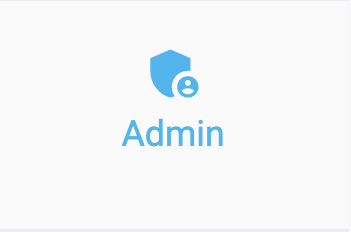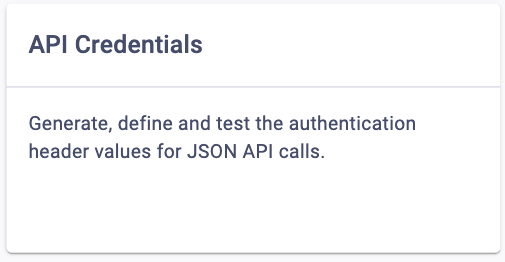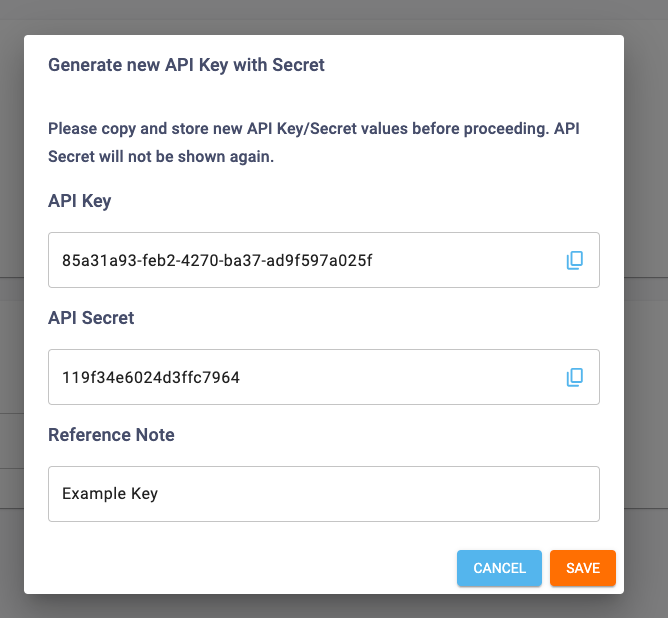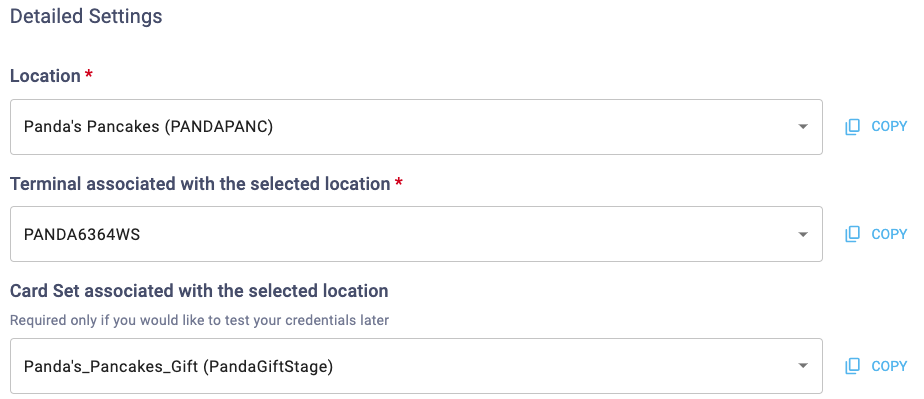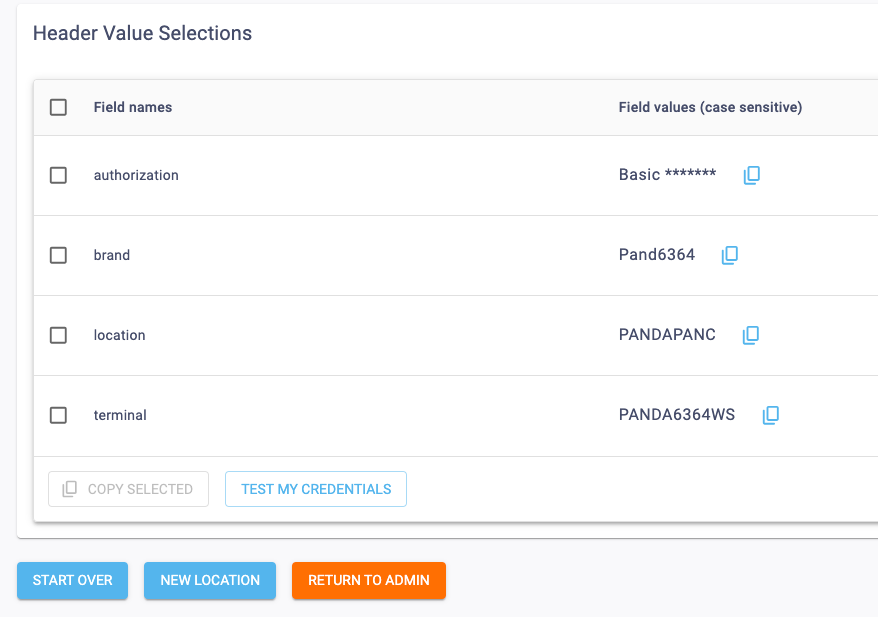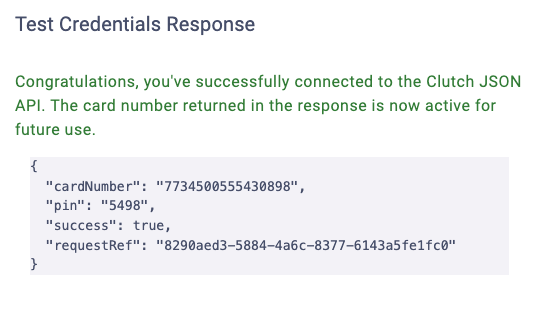Our user-friendly API Credentials Tool allows you complete access to API credentials for accessing Clutch APIs. You can consult this article to learn how to generate API keys. To learn how to edit API Key notes and revoke an API Key, you can consult the article here.
You have completed your first location credentials! If you want to create another key for another location, click the New Location button to retain the API keys and choose a new location and terminal.
When generating your keys, remember to use the copy icons to copy/paste your key and secret individually to a secure location. You’ll have a chance to access them as an encoded string later on, but if you want the individual values, grab them during this process.