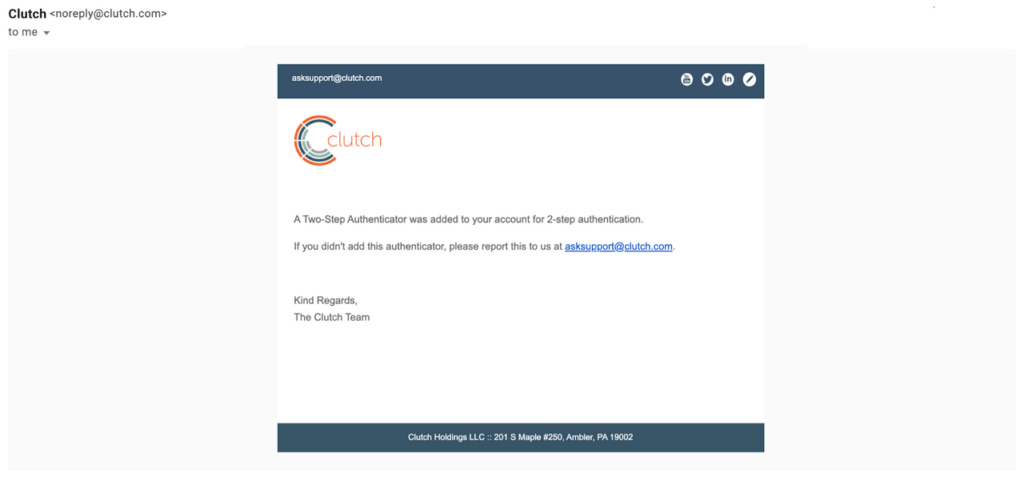Enabling Hardware Authenticators is one way to better protect your account. A hardware token is a physical device used to gain access to an electronically restricted resource. It acts like an electronic key. Some popular hardware authenticators include Apple Touch ID, Window Hello, and YubiKeys.
Step 1: Find My Account
Navigate to the top right-hand corner of the screen to the menu and click on the user icon to open the My Account menu. A menu will pop up. Click Manage Account within this menu.
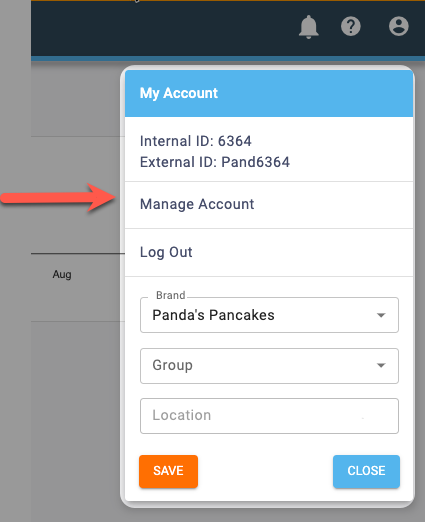
Step 2: Click Two-Step Authentication
Select the Two-Step Authentication button on your account page.
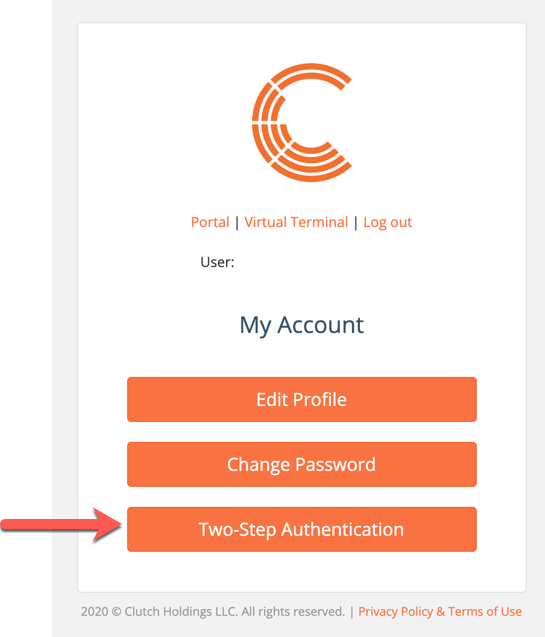
Step 3: Click Configure
You’ll be brought to a page explaining your two-step authentication options. Click the button to configure Hardware Authenticators.
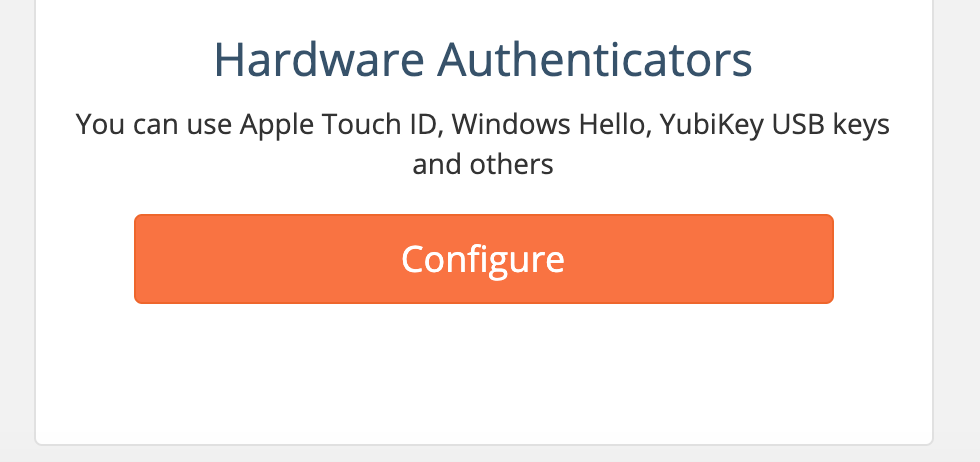
Step 4: Configure Hardware
If necessary, be sure you have your selected hardware authenticator plugged into your USB drive. To configure your hardware, you need to add a password and nickname for your device. A nickname will be helpful if you have more than one device.
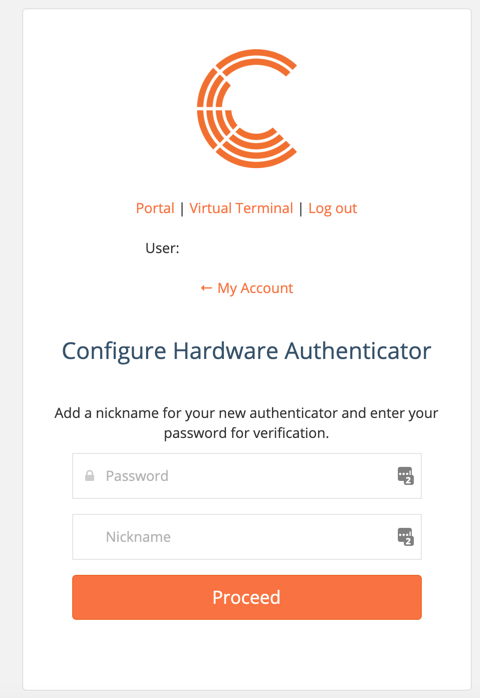
Step 5: Confirm
You’ll receive a confirmation message informing you that your Hardware Authenticator has been added. You can now use it as an extra layer of protection when accessing your Clutch account.
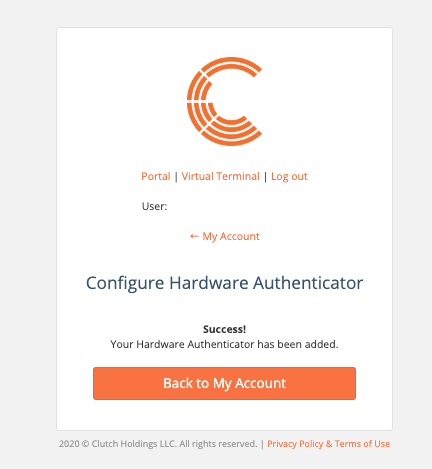
Additionally, you’ll receive an email confirming that a Two-Step Authenticator was added to your account.