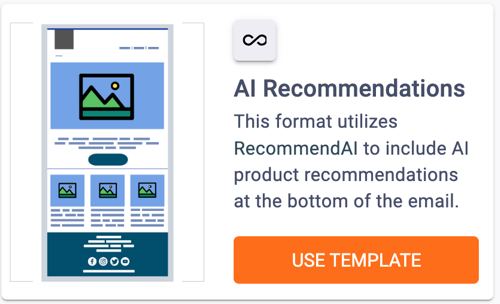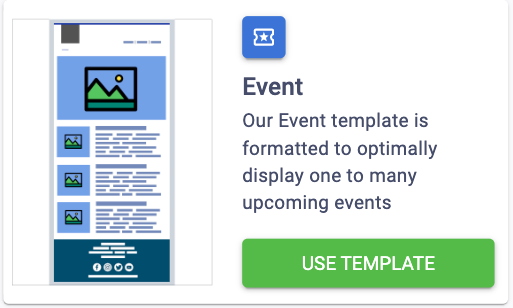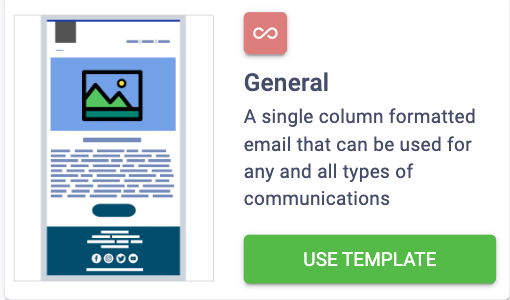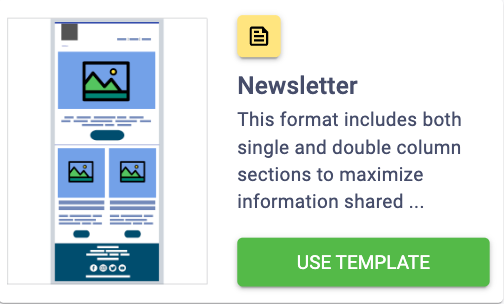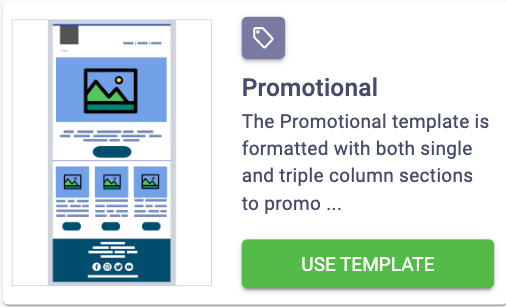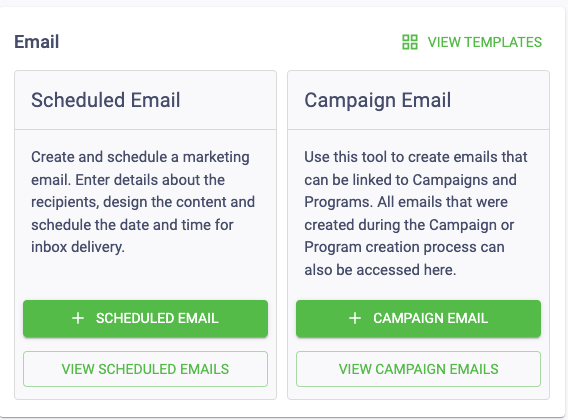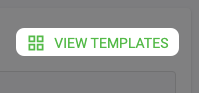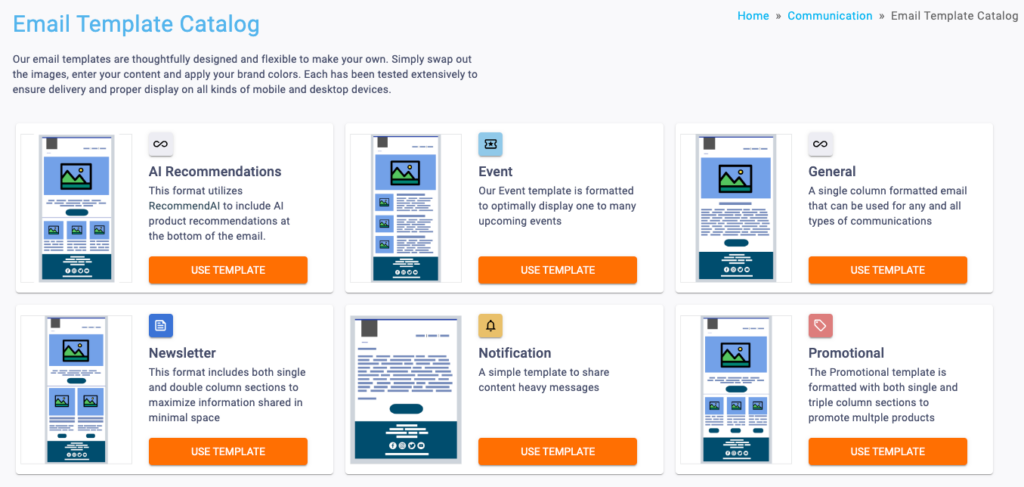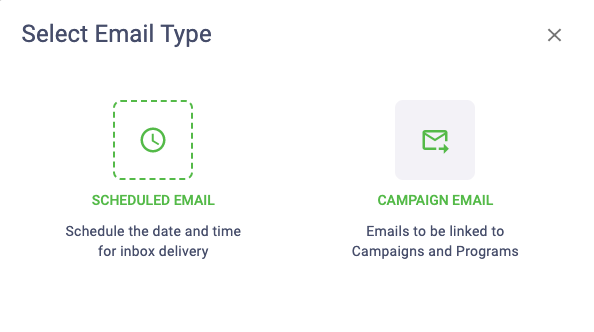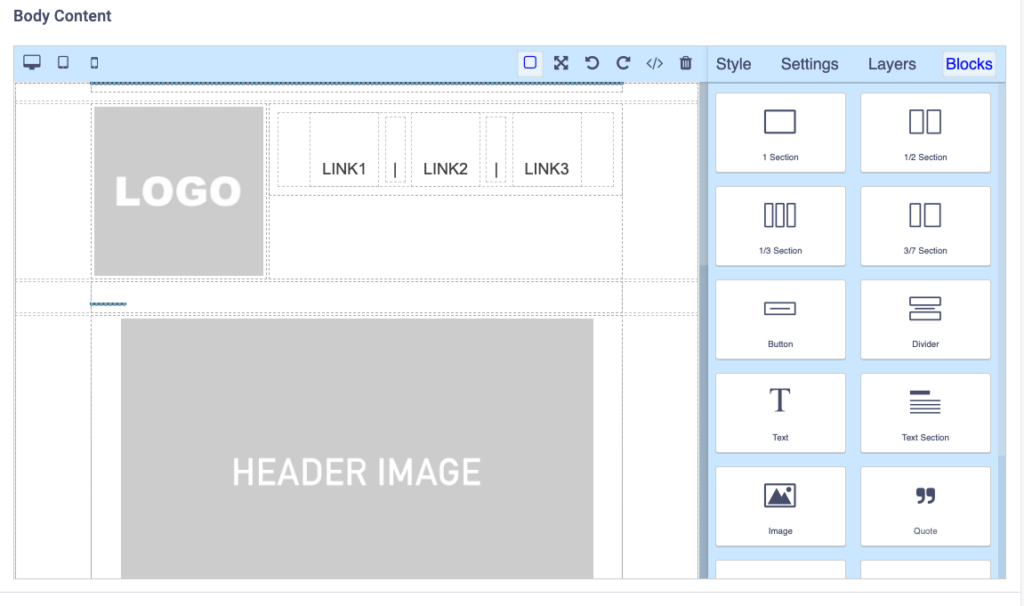The Email Template Catalog allows you to easily select a template from multiple options. Our templates are thoughtfully designed and flexible! Simply swap out the images, enter your content and apply your brand colors. Each has been tested extensively to ensure delivery and proper display on all kinds of mobile and desktop devices.
You’ll currently be able to create emails from the following templates:
You can follow these steps to create an email from a template within the Email Template Catalog.