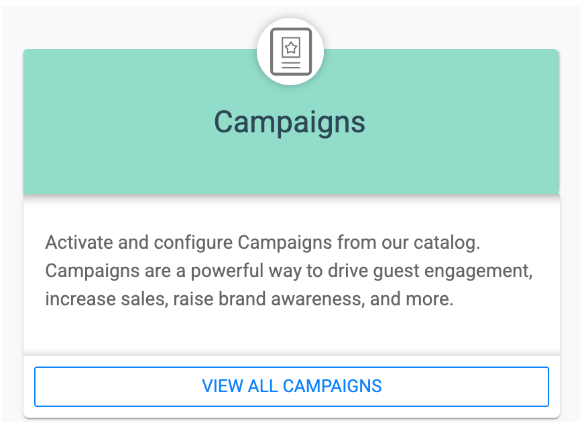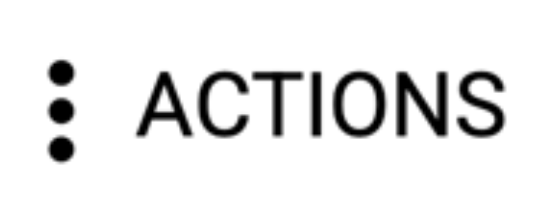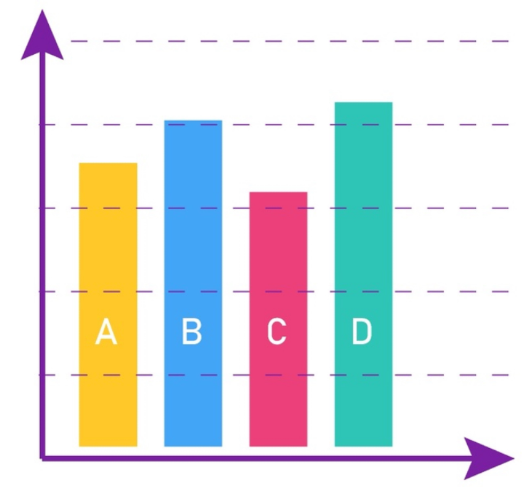You will be able to view reports and metrics for any Active or Archived Campaigns. These Campaign Inline Reports will vary based on how your brand is configured, how your loyalty program is configured, and which campaign you’re viewing metrics for. If you wish to learn more about these specific reports, you can consult our article here.
You can easily view any Campaign Inline Reports by following the steps below.
3
View Reporting Metrics
You’ll be able to view a variety of reports for your campaign. Reports will vary based on how your brand is configured as well as what type of campaign you’ve utilized.
If you wish to learn more about these reports, you can consult our article here.