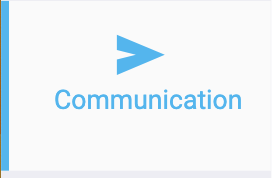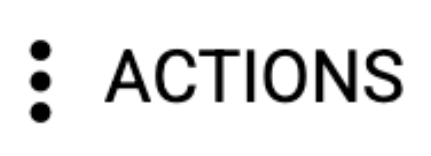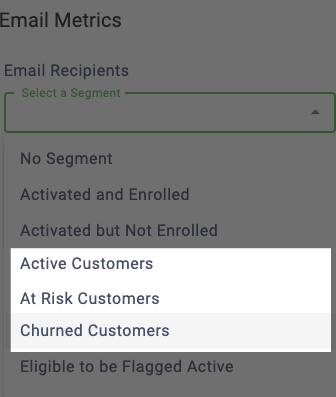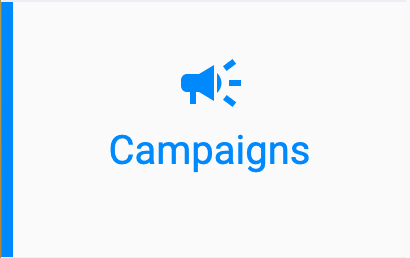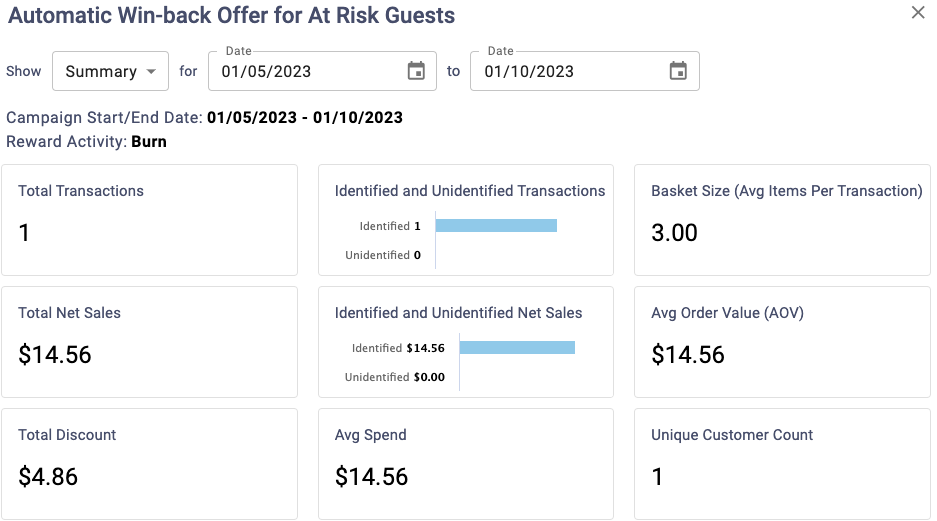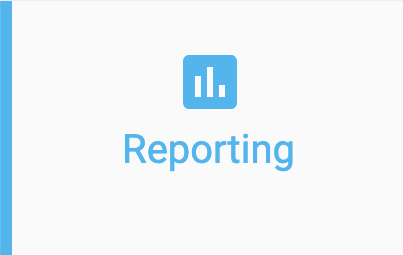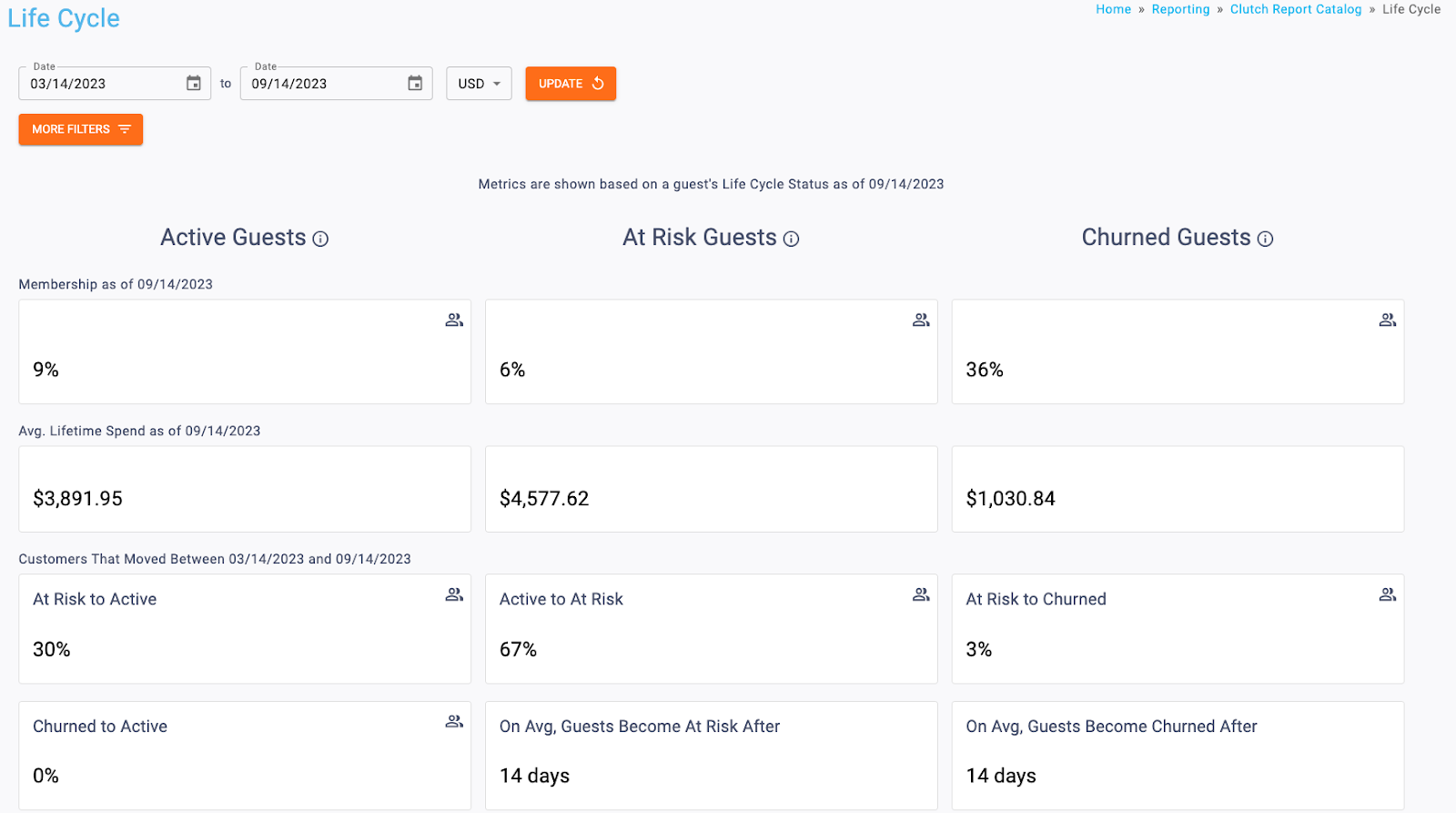There are a few different ways you can utilize reporting for Life Cycle Segments: within emails, campaigns, and through the Life Cycle Report.
Viewing Email Metrics
Viewing Campaign Metrics
2
Navigate to the Desired Campaign
Within the row of the campaign you wish to view metrics for, click the Actions tab. Then, click View Campaign Metrics.
Note: The only applicable campaigns for these metrics are Automatic Win-back Offer for Churned Guests and Automatic Win-back Offer for At Risk Guests.
Viewing the Life Cycle Report
3
View the Life Cycle Report
View information within the Life Cycle Report. For more information on this report, you can view the article here.