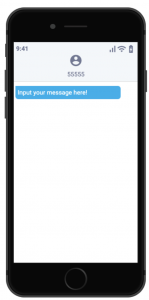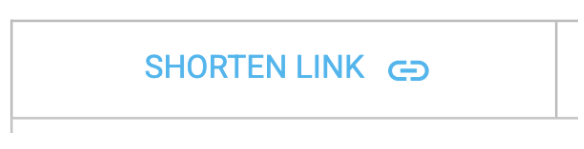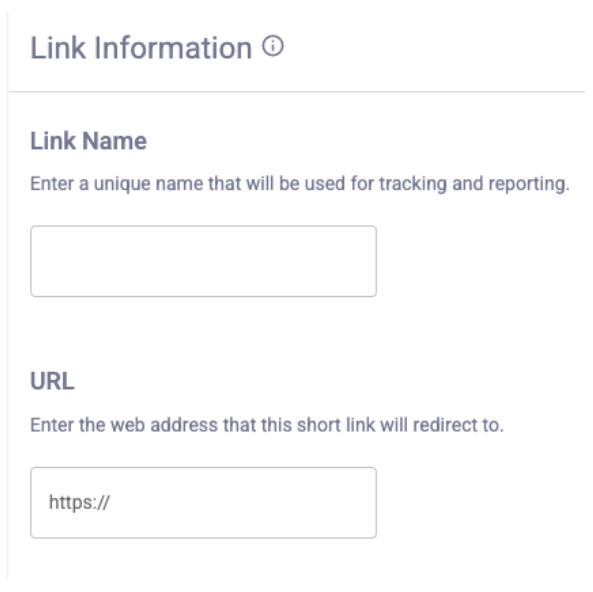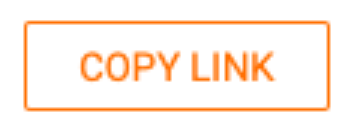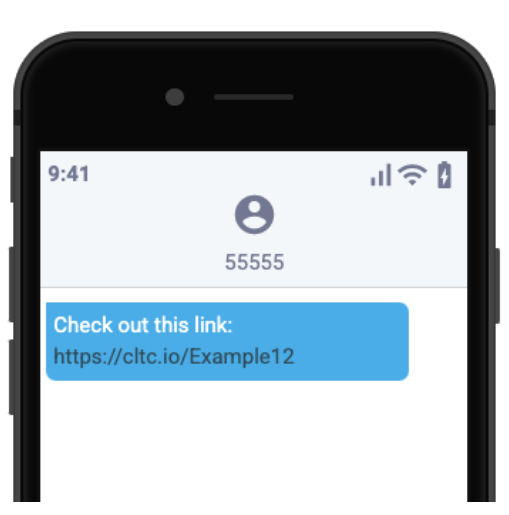Configuring a shortened link, or link shortening, refers to the practice of making long URLs shorter. Link shortening is used commonly for social media applications because it prevents URLs from taking too much space and looks more aesthetically pleasing. In the Clutch platform, you can shorten links for mobile messages through the Configure Shortened Link function.
Note that link shortening is required for link-level reporting.
To shorten a link when sending scheduled messages, follow the steps below:
1
Start Creating Your Mobile Message
Start creating the mobile message you wish to add a shortened link to. If you need help creating a mobile message, consult the article here to learn how to create a Scheduled Mobile Message.